Overview of the app interface
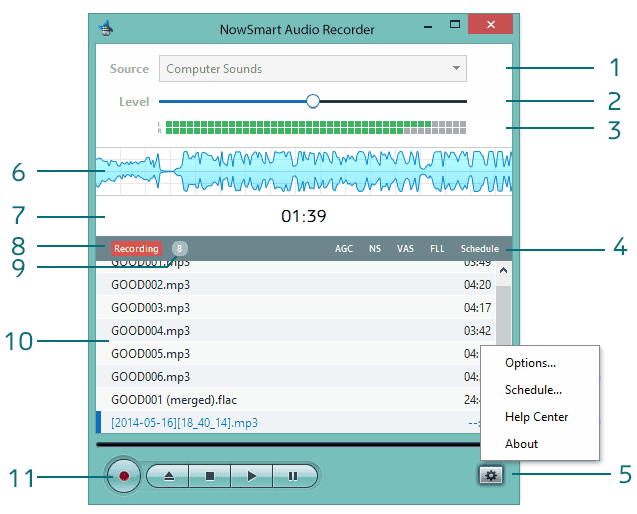
- 1. Choose a source for recording.
- 2. Adjust the recording level.
- 3. Display the status of the selected device.
- 4. Indicate whether these features are enabled: Auto Gain Control, Noise Suppression, VAS, FLL, and Schedule.
- 5. Open the popup menu.
- 6. Display a waveform during recording.
- 7. Show playback position / total file length.
- 8. Indicate the current operational status, such as Playing, Recording, or Paused.
- 9. Display the number of files in the recording list.
- 10. The recording list.
- 11. Controls for Record, Add/Open, Stop, Play, and Pause.
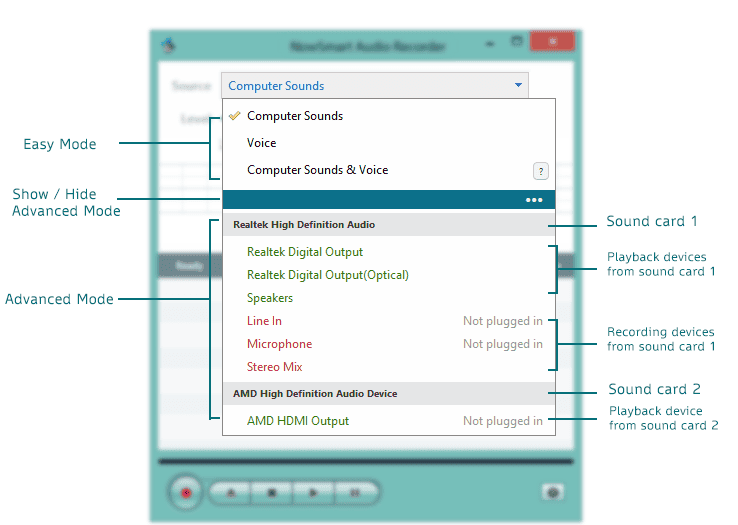
NowSmart Audio Recorder provides a comprehensive list of all audio devices accessible on your computer. As shown in the provided screenshot, our configuration features 2 sound cards, each presenting a variety of audio devices:
Realtek High Definition Audio
Realtek Digital Output
Realtek Digital Output(Optical)
Speakers
Microphone
Line In
Stereo Mix
AMD High Definition Audio
AMD HDMI Output
Our next step is to choose the appropriate device to use as the recording source.
Info
Please note that
The devices you see listed can vary based on your sound card. The device names are set by the manufacturer, which is why they differ from one sound card to another.