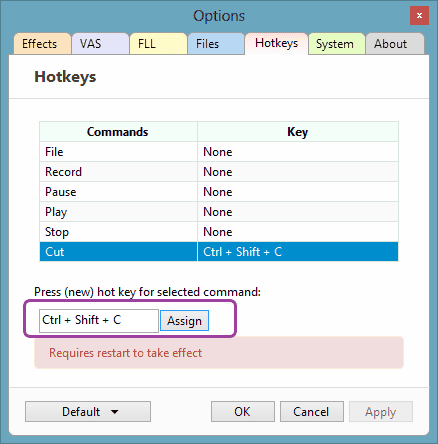Configuring hotkeys for easy access
Click on Options.
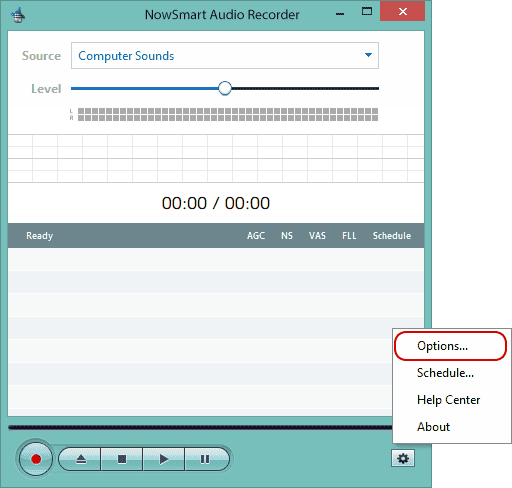
Navigate to the Hotkeys tab. Click to choose the Command you wish to assign a hotkey to. For instance, we'll select Cut, which stops the current recording and starts a new one instantly.
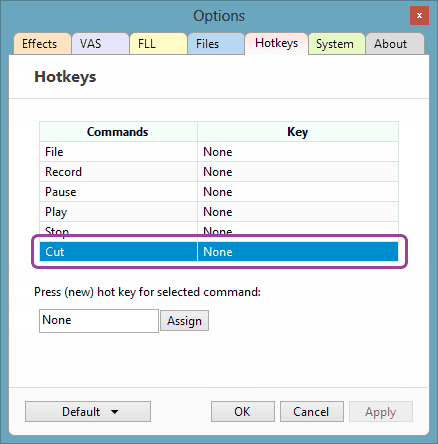
Next, enter a hotkey in the provided box, then click the Assign button.